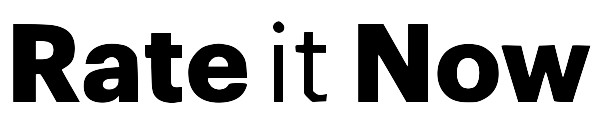How to See My Google Reviews: A Simple Guide for Business Owners
Whether you're a new business owner or just getting started with your Google Business Profile, it's important to know how to find and read the reviews customers leave for your business.
Positive reviews help build trust. Negative reviews highlight areas for improvement. But first — you need to know how to access them.
Here's a step-by-step guide to see your Google reviews, both on a computer and on a mobile device.
1.How to View Your Google Reviews on a Computer
Using a desktop or laptop? Follow these steps:
Step 1: Sign In to Your Google Account
Go to google.com and click the "Sign in" button in the upper-right corner. Use the email connected to your business — this is the same account used to manage your Google Business Profile.
💡 Tip: If you manage multiple businesses or emails, double-check you're signed into the right one.
Step 2: Go to Google Business Profile Manager
Visit business.google.com or search for "Google Business Profile Manager" on Google.
Click the "Manage now" button.
Step 3: Choose Your Business
If you manage more than one business, select the one you want to view. This opens the dashboard where you can update info, view insights, and manage reviews.
Step 4: Find the "Reviews" Section
Look for the tab labeled "Reviews" in your dashboard menu or in the Google search panel that appears after selecting your business.
Click to open it — you'll see a list of all reviews left by your customers.
Step 5: Read and Reply
You can read each review and respond publicly. Thank your happy customers, and address concerns respectfully if someone left negative feedback.
✍️ Responding to reviews shows you care — and builds trust with future customers.
Shortcut: Search for Your Business on Google
Here's a quick way to find your reviews:
- Open Google.com
- Type in your exact business name
- On the right-hand side (Knowledge Panel), you'll see your Business Profile
- Click the number of reviews to open and view them
This works as long as your Google Business Profile is verified.
2.How to See Your Google Reviews on a Mobile Phone
Prefer using your phone? Here's how to check reviews using the Google Maps app:
Step 1: Open Google Maps
Launch the Google Maps app on your phone. If you haven't installed it yet, download it from the App Store (iOS) or Play Store (Android).
You can also go to maps.google.com in your mobile browser.
Step 2: Sign In to the Right Google Account
Tap your profile icon in the top right corner, and make sure you're logged in with the account linked to your business.
Step 3: Access Your Business Profile
From the profile menu, select "Your Business Profile" or similar. Some accounts may see "Manage Your Business" or "Your Places."
⚠️ Not seeing it? Double-check that you're using the account connected to your Business Profile.
Step 4: Scroll Down to Reviews
Within your profile, scroll to the section labeled "Reviews." Tap "See all reviews" to view customer feedback.
Step 5: Read & Respond
Tap any review to read more or leave a public reply — all directly from your phone.
Why You Should Check Your Reviews Regularly
- 📈 Boost your SEO — Reviews are a ranking factor for local search
- 💬 Engage with customers — Show you listen and care
- 🛠️ Improve service — Learn what's working and what's not
Conclusion
Seeing your Google reviews is easy — once you know where to look. Whether you're on desktop or mobile, checking your reviews regularly is one of the simplest ways to stay connected with your customers and grow your reputation.
Have more questions about Google reviews or Business Profile management? Let us know — we're here to help.